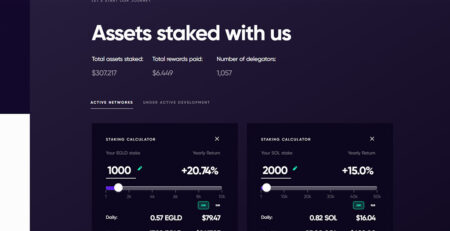How to send and store your MultiversX NFTs in your Ledger Nano X in 12 simple steps
How to send and store your Elrond NFTs in your Ledger Nano X in 12 simple steps./ in english
1-If you don’t have the ledger live app, install it on your phone or on your computer.
2-Connect your Ledger NanoX to #LedgerLive via #Bluetooth (iphone) or via USB or USB-C via your desktop computer.
3-In your Ledger Live App, click on MANAGER tab, find Elrond and install the Elrond app.
4- Click on ACCOUNTS in the Ledger Live app, click on the button +ADD ACCOUNT, find Elrond and create your 1st EGLD account.
5-click on RECEIVE in ledger LIVE app, select ELROND, you will see your EGLD deposit address, verify it on your Ledger Nanox X and confirm it.
6- Copy this EGLD deposit address and login in your Maiar app under PROFILE.
7-Click on the NFT you would like to send to your Ledger NanoX, then click on the blue button SEND.
8-Paste your Ledger NanoX eGLD deposit address inside the box SEND NFT send to.. then click on the SEND button to send it.
9-Connect your NanoX, open the Elrond app on it, go to url wallet.elrond.com/unlock/ledger then click on the blue button Connect Ledger.
10-Once connected, choose your main NanoX egld deposit address, the one where you sent your NFT from the Maiar app.
11-You have now access to the Elrond Wallet Dashboard on the Elrond website, congrats !
12-Under the menu click on NFTs and you will see all the NFTs you sent from the Maiar App right there. WELL DONE ! All your NFTs are now in security.
*Be sure to send your NFTs to the EGLD deposit address provided via the Ledger Live app to avoid errors. Copy it well.
*Take your time, don’t try to go too fast.
***Pictures / Printscreens will be added this week.